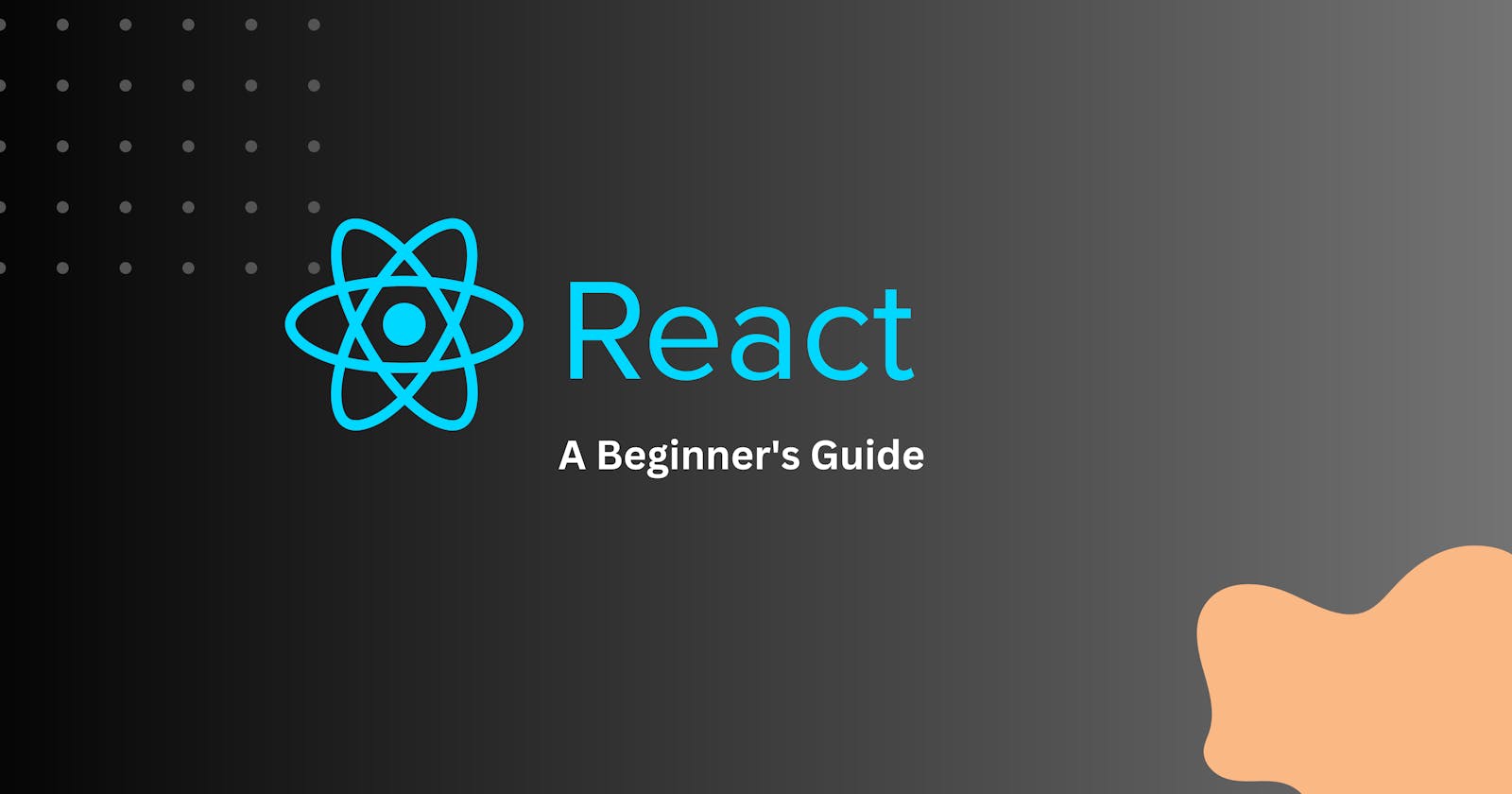Pre-Requisites: Javascript and HTML
React is a popular JavaScript library used for building user interfaces. It provides a powerful and efficient way to create dynamic and interactive web applications. In this article, we will cover the basics of React and guide you through the process of getting started with React development.
Tip: I would suggest Visual Studio Code when writing React. It has a plethora of extensions that can make development very efficient!
Setting it up
Setting Up Your Development Environment: Before diving into React, you need to set up your development environment. Here are the steps:
Install Node.js: React applications require Node.js, a JavaScript runtime environment. Go to the official Node.js website and download the installer suitable for your operating system. Follow the installation instructions to set it up.
Create a New React Project: Once Node.js is installed, open your command line interface and run the following command to create a new React project:
npx create-react-app my-app
This command sets up a new React project with all the necessary files and dependencies.
- Navigate to the Project Directory: Change your directory to the newly created project:
cd my-app
- Start the Development Server: To see your React app in action, start the development server by running the command:
npm start
This will launch your React application in your default browser.
Components in React
Understanding Components: In React, applications are built using components. Components are reusable building blocks that encapsulate the UI and its behaviour. Here's an example of a basic functional component in React:
import React from 'react'; function HelloWorld() { return <h1>Hello, World!</h1>; } export default HelloWorld;In the above example, we define a functional component named
HelloWorldthat returns a JSX expression. JSX is a syntax extension for JavaScript that allows you to write HTML-like code within your JavaScript.Rendering a Component: To render a component in React, you need to import it into another component or the main
index.jsfile and use it as a tag. Here's an example of rendering theHelloWorldcomponent:
import React from 'react';
import ReactDOM from 'react-dom';
import HelloWorld from './HelloWorld';
ReactDOM.render(<HelloWorld />, document.getElementById('root'));
In the above code, we import the HelloWorld component and use ReactDOM.render() to render it inside the HTML element with the ID 'root'.
Props, Short for Properties!
Working with Props: Props are used to pass data from one component to another. They allow components to be customizable and dynamic. Let's modify our
HelloWorldcomponent to accept a prop:import React from 'react'; function HelloWorld(props) { return <h1>Hello, {props.name}!</h1>; } export default HelloWorld;In this updated example, the
HelloWorldcomponent accepts a prop callednameand renders it dynamically in the output.State and Lifecycle: React components can also have state, which allows them to manage and update data over time. The
useStatehook is commonly used to manage state in functional components. Here's an example:import React, { useState } from 'react'; function Counter() { const [count, setCount] = useState(0); return ( <div> <p>Count: {count}</p> <button onClick={() => setCount(count + 1)}>Increment</button> </div> ); } export default Counter;In this example, we define a
Countercomponent that utilizes theuseStatehook to manage the state ofcount. ThesetCountfunction updates the value ofcountwhen the button is clicked.Working with Different Data Types in State: React's state can handle various data types. Let's explore examples using a string and an array of strings.
Example: Using a String in State
import React, { useState } from 'react';
function Greeting() {
const [message, setMessage] = useState('Hello, React!');
return (
<div>
<h1>{message}</h1>
<button onClick={() => setMessage('Welcome!')}>Update Message</button>
</div>
);
}
export default Greeting;
In this example, the Greeting component uses the useState hook to manage a string value. The message state variable holds the current message, and the setMessage function is used to update it when the button is clicked.
Example: Using an Array of Strings in State
import React, { useState } from 'react';
function TodoList() {
const [todos, setTodos] = useState(['Task 1', 'Task 2', 'Task 3']);
return (
<div>
<ul>
{todos.map((todo, index) => (
<li key={index}>{todo}</li>
))}
</ul>
<button onClick={() => setTodos([...todos, 'New Task'])}>
Add Task
</button>
</div>
);
}
export default TodoList;
In this example, the TodoList component maintains an array of strings using the useState hook. The initial state includes three tasks, which are rendered as list items. Clicking the button adds a new task ('New Task') to the existing array of tasks.
Conclusion
This article provided a beginner's guide to getting started with React. We covered the basics of setting up your development environment, understanding components, rendering components, working with props, and managing state using hooks. With this foundation, you are ready to explore and build more complex React applications. Keep practising and experimenting with React to enhance your skills further.
Remember, React offers a vast ecosystem and advanced features beyond the scope of this article. As you progress, make sure to consult official React documentation and explore additional resources to deepen your understanding and expertise.